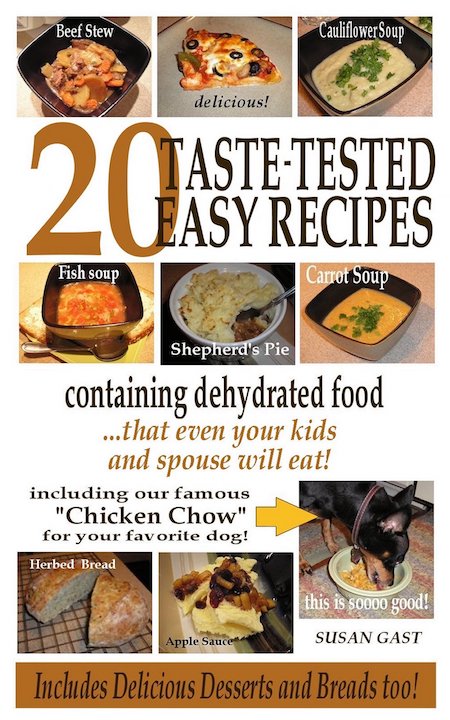- Home
- Vellum For eBooks And Paperback Publishing
Use Vellum for eBooks and
Paperback Publishing
I highly recommend using Vellum for eBooks and paperback publishing.
 Female uploading her ebook to Vellum - Created with Midjourney
Female uploading her ebook to Vellum - Created with MidjourneyVellum is a highly regarded book formatting software that has received many positive reviews from authors and publishers.
I've been a satisfied
customer for years.
Its intuitive interface and powerful features make it an ideal tool for indie publishers who want to create professional-looking eBooks and print books without the need for extensive technical knowledge or experience.
Whether you're looking to create a print edition or an eBook, Vellum software has you covered.
The History of Vellum
First, the word Vellum came from the French word, "veau" which refers to parchment paper made from calfskin. The only UK company still producing traditional parchment and vellum is William Cowley (established 1870), which is based in Newport Pagnell, Buckinghamshire.
A modern imitation is made of cotton. But in this review, "Vellum" is a book formatting software that was developed by Brad Andalman and Brad West in 2014. Andalman and West, who are both software engineers, initially created Vellum as a tool to help them publish their own books.
After struggling with the complicated and time-consuming process of formatting and publishing their books, they realized that there was a need for a simpler and more efficient solution.
They decided to create Vellum for eBook and paperback publishing, a software that would make the process of book formatting and publishing easy and intuitive.
 Vellum - overall look and feel
Vellum - overall look and feelAndalman and West spent over a year designing and developing Vellum.
The
software quickly gained popularity among indie authors and publishers.
Today, thousands of people use Vellum for eBooks and paperback
publishing.
Andalman and West continue to work on improving and expanding the software, adding new features and functionality to make it even more powerful and user-friendly.
Vellum for eBooks and Paperback Publishing with Style
Vellum is known for creating books with oodles of style. The software offers a range of pre-made book templates that are designed to meet the formatting requirements of major eBook retailers and print-on-demand services, giving authors and publishers the ability to create professional-looking eBooks and print books with ease.
In addition to the pre-made templates, Vellum also provides a range of customization options, allowing authors to adjust fonts, margins, and other formatting elements to suit their preferences. This means that authors can create books with a unique style and look that reflects their individual voice and brand.
 Vellum templates (many more to choose from)
Vellum templates (many more to choose from)When you use Vellum for eBooks and paperback publishing, you'll see it provides a preview pane that allows authors to see how their book will look in real time.
This means that authors can make adjustments to their formatting and layout before publishing, so they can make sure that their book looks exactly the way they want it to.
Vellum's Key Features
Choose your Style from many, such as those listed in Popular (partial list is shown below), Serif, Sans Serif, Script, and Accessible (shown below).
 Examples of Vellum's Styles
Examples of Vellum's Styles Vellum for Dyslexic readers
Vellum for Dyslexic readersKey features in Vellum for eBooks and paperback publishing include:
- Pre-made book templates: Vellum provides a range of pre-made book templates that are designed to meet the formatting requirements of major eBook retailers and print-on-demand services.
- Customization options: While the pre-made templates are a great starting point, Vellum also offers a range of customization options, allowing authors to adjust fonts, margins, and other formatting elements to suit their preferences.
- Preview options: Vellum allows authors to preview their books in real time, providing a clear understanding of how the final product will look.
- Integration with publishing platforms: Vellum integrates seamlessly with major eBook retailers and print-on-demand services, making the process of publishing books fast and easy.
 Vellum - Seabreeze template
Vellum - Seabreeze template Vellum - Whisper template
Vellum - Whisper templateAs stated above, Vellum makes it easy to produce a wide array of book styles that can fit a particular brand. For instance, in my romance books, I tend to use a feminine-looking font, with fancy ornamental breaks and drop caps. However, for the non-fiction books I create, I have a totally different style with a more "serious" plain headline font.
You can choose how your first paragraph should look such as the first couple of words capitalized, use a drop cap from the first word, or whether the following paragraphs should be indented or not. When you choose a different style, the book adopts the entire style without having to manually edit your changes, chapter by chapter, heading by heading, etc.
Customize Options for Heading, Heading Background, First Paragraph, Paragraph After Break, Ornamental Break, Photograph, Header and Footer, and Body.
 Vellum - customize the template even more
Vellum - customize the template even moreCan You Write Directly into Vellum?
Quick answer: Yes, you can write directly inside Vellum! But most writers tend to use Microsoft Word, Scrivener, or even a plain text editor. For MS Word users, export your file as a docx file format for import directly into Vellum.
I use a combo of Scrivener, and a
text editor - and have also used the "write directly" method in Vellum.
Whatever word processor you like to use is OK.
Automatic Table of Contents (TOC)
I love Vellum for eBooks and paperback publishing because of the automatic table of contents (TOC) it generates. It takes the entire book and uses your chapter headings to automatically create the TOC.
Seeing as the TOC is linked in an eBook, it also brings up the internal and external linking capability of the Vellum eBook.
It's so easy to link out to your website, or direct links to your other books on Amazon, for instance. You also have the capacity to link internally from one chapter to another. (You can't link to another area on the same page/chapter though).
Bear in mind, the linking capability is ONLY for eBooks. You can't click links in a printed paperback but you can type out a full URL for people to type into their browsers when they are reading your book.
 Vellum Table of Contents (TOC)
Vellum Table of Contents (TOC)When producing a print book, a TOC will be created for you, and it will include the page numbers in the TOC AND on your pages!
 Vellum eBook export
Vellum eBook exportWhen it's time to export the masterpiece, you're ready for Vellum's expert exporting! Vellum works by producing the interior print file as an ePub document for your book. Below are two "generations/exports" via the "Kindle" and "Generic" selections made in the image above.
 Vellum Kindle export
Vellum Kindle export Vellum ePub export
Vellum ePub exportA Plethora of Paperback Trim Sizes are Available
Vellum for eBooks and paperback publishing offers a variety of trim sizes for paperbacks too. The trim size is what it sounds like; the final size after the bleed has been trimmed.
Side note: I use Tangent Templates to create a template for my print books so I can see exactly what size cover I need to create that includes the bleed and areas to make sure there's no text that would get trimmed off.
I choose the template size after I've decided what overall size book
would best fit my genre. Romance novels tend to be 5" x 8" and my large
print books (puzzle books and children's books) range from 7" x 9" all
the way up to 8.5" x 11."
The smaller the book, the more pages you'll have - conversely, the bigger the book, the fewer pages you'll have. All I can say is when I read a romance novel or a mystery, I like a small thick book!
Front and Back Matter
In book publishing, the "front matter" and "back matter" refer to the sections of a book that come before and after the main content. In Vellum, these sections are clearly marked and can be easily added or edited as needed.
Note: You do not have to use all the front-matter pages suggested. My fiction stories 'front matter' consists of the Title page, Copyright page, TOC, and an Introduction where I add my reader magnet, etc. Then the chapters are added.
Again, with fiction, the only back matter I use is the Afterword for adding more links out to my website(s) to buy the next book in the series, and mention where to opt-in for newsletters, etc.
Here is a brief overview of what is typically included in the front and back matter of a book:
Front Matter - What It Consists Of:
- Title page: Includes the book's title, subtitle (if applicable), and the author's name.
- Copyright page: Includes the book's copyright information, such as the year of publication, the copyright holder, and any legal notices.
- Dedication page: Optional page where the author can dedicate the book to someone or something.
- Table of contents: Lists the book's chapters and sections in order.
- Foreword: Optional introduction written by someone other than the author (such as a celebrity, expert, or friend).
- Preface: Optional introduction written by the author, explaining their motivation for writing the book and providing background information.
- Introduction: Optional section introduces the book's main themes and provides an overview of what the reader can expect.
Back Matter - What It Consists Of:
- Afterword: Optional section, written by the author, providing additional commentary or reflections on the book's content.
- Acknowledgments: Optional section where the author can thank individuals or organizations who helped with the book's creation.
- Glossary: Optional section that defines key terms used in the book.
- Bibliography: Optional section that lists the sources used in the book.
- Index: Optional section that lists important terms and topics discussed in the book and the pages where they can be found.
In the Vellum for eBooks and paperback publishing app, these sections can be easily added or edited using the software's intuitive interface, allowing authors and publishers to create professional-looking books with ease.
Book Title Setup and Chapters
 Importing into Vellum
Importing into VellumI don't use the "Import" feature to import my book. I do the "copy and paste" method by selecting "Open Other..." which allows you to choose "New Document" at the bottom of that popup window. The following information refers to the "copy and paste" way to import using the "New Document" function.
Use the "Import Word File..." if your manuscript was written in MS Word.
The first step at Vellum is to add your Book Title. Easy peasy. At this stage, you'll also upload an eBook cover (1600 x 2560 pixels minimum). I create my covers in Canva (but that's another review for another day!).
This is What a Brand New "Empty"
Vellum Document Looks Like:
 Empty Vellum app
Empty Vellum appNext, you'll click on the "plus" sign at the lower left, to add a new chapter. Edit the chapter titles. Here, you can also choose to have your chapters numbered. Vellum will automatically use a generic "Chapter 1" and you'll paste in your chapter content in the area below.
If you want to have your chapters as a descriptive title only with no chapter number, then simply deselect the option in the drop-down to the right of the gear icon (see image below) to select that option. This will produce a TOC with just your Chapter title.
 Vellum - changing a Chapter to a Copyright page
Vellum - changing a Chapter to a Copyright page
If you DO use the "Import" docx function, you won't need to do any of the above. You will, of course, look through each and every page in the preview pane (see paragraph below the image), and then choose your export sizes, i.e. Print (what size); eBook: generate for what market? (Amazon, or generic).
 Vellum - layout overview
Vellum - layout overviewWhat I love about Vellum for eBooks and paperback publishing is you can see what your book will look like (mentioned earlier) via the preview pane on the right.
Let's go over the app layout briefly.
On the far left are your pages (chapters etc.). In the center pane is where you edit the chapter title, and add your chapter content and images. More on images coming up. The far right pane is the preview pane.
Static Page Numbers for Print Books
Bear in mind when producing a file for a print book, your print version needs to have static page numbers - the total opposite of an eBook - and that's why I don't use Chapter page numbering for an eBook.
It's pointless, due to the fluid nature and resizing of an eBook to fit the readers' devices.
Using Images In Vellum for eBooks and Paperback Publishing
You certainly can (and should!) use full-color images in Vellum for eBooks and paperback publishing because Vellum renders the images as black-and-white automatically for you in a paperback IF you choose to have zero color interior images.
You can apply various styles to your image too, like a drop shadow, or make it look like an actual old-fashioned photo with a white border.
When you upload an image, Vellum will alert you to add "ALT text" to describe the image. Also, it will let you know if your image is too small and will suggest what size it should be to meet either of the four sizes (from small to large), and when using the preview pane, you'll see what the four sizes look like.
It's also in this area you'll add a link to the image (if desired). Add external store links too!
 Vellum - using images
Vellum - using imagesREMEMBER: When creating a print version, Vellum will automatically change the color photos to black and white for you. I used to hate having to do all that color-to-black-and-white conversions! So time-consuming.
Adjusting Margins
You can easily adjust the margins, as shown below.
 Vellum - adjusting margins
Vellum - adjusting marginsPrint Output Sizes in Vellum
Here are the available Trim Sizes:
 Vellum - available print sizes
Vellum - available print sizesIf you wish to have full-color images in your print book, select the Images menu item in the Print Setting's Additional Controls, and choose Color. Just be sure to check the export area prior to hitting the "format" button!
But hey, if you mess up, just re-export it. There's no charge for redos!
Where do I upload the print edition cover?
For your print edition, Vellum produces the interior PDF for your book's pages only. Your cover will be uploaded separately (by you) to your chosen end-reader platform (Amazon, Kobo, et al).
"Delivery Size" for eBooks
Regarding the delivery size of an eBook full of images, Vellum says not to worry as they compress images.
Chapter Headers and Images
You can add images to your chapter headers too. Your eBook can contain the same image (like a book logo, or say, a character in the book) and have it appear on every page.
For print editions, you can have a full background image across a 2-page spread. By the way, Vellum has excellent detailed tutorials. Even I can follow along with them.
How Much Does Vellum Cost?
Vellum for eBooks has a one-time cost of $199.99 which enables you to generate a gazillion eBooks.
NOTE: for an additional fifty bucks you'll be able to create print books too making it a total full package of $249 all in. That's the route I took. I've never looked back.
While Vellum is a great book formatting tool, it may not be the best choice for everyone. The software is only available for Mac users, as mentioned, which obviously causes a limitation for some authors and publishers.
Many writers start out with the eBook version and then upgrade at a later date to include the paperback functionality. I've been using Vellum for over five years, and truthfully? I'd hate to be without it. Just about every new book I create I do it with Vellum.
For more layout-intensive formats, I use Affinity Publisher, but that's a totally different animal and for another day's review!
Overall, Vellum for eBooks and paperback publishing is a high-quality book publishing and formatting tool that offers a range of powerful features and customization options. If you are a Mac user looking for a comprehensive book formatting solution, Vellum may be the right choice for you.
However, it's always a good idea to research and compare different tools to find the one that best fits your specific needs and budget. Use Vellum for your next book. With the click of a button, you'll get amazing output and you won't regret it. Your only question will be, "Why didn't I buy Vellum sooner?"

Bit of a Learning Curve for Vellum for eBooks and Paperback Publishing
The first time out there will be a bit of a learning curve. However, you will save a lot of time in the long run. I love Vellum! I think I've made that abundantly clear in this Vellum review.
If you want to create beautiful books with a professional interior design and dislike using Word's formatting (like me!) then get Vellum for eBook and paperback publishing.
Create unlimited eBooks and paperbacks and choose your formatting options at export. Vellum works for fiction and nonfiction book authors of course.
I'm often asked, "Does Vellum have a free version?" Nope. While you can download the Vellum app for free, you can import your manuscript, see what it looks like, and play around with Vellum's settings - and there's no time limit on how long it takes you to "try before you buy." But you won't be able to generate books! Fair enough, right?
When you have purchased your
license you'll have the ability to export some gorgeous books with the
Vellum for eBook and paperback publishing software/app!
Please note that Vellum won't run on an iPad or Windows PC. It needs to run on a Mac. Having said that, on their help pages, they say that it's possible to use Vellum on Windows by renting a Mac "in the cloud" which you access from your Win PC.
Vellum has a 30-day money-back guarantee, but you'll know in advance, really, if Vellum will suit you due to their unlimited use of the free download (reminder: you can't generate your book until you pay for a license.
What I love is the fact that it's a one-time purchase with free updates!