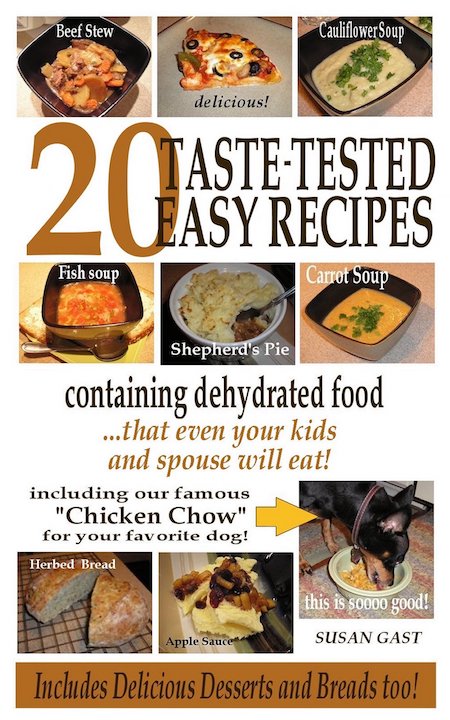- Home
- Convert a Kindle Vella Story to a Vellum eBook or Paperback
How to Convert a Kindle Vella Story
to a Vellum eBook or Paperback
 Moving a Vella story to make a Vellum eBook and Paperback - Created with Midjourney
Moving a Vella story to make a Vellum eBook and Paperback - Created with MidjourneyMASSIVE UPDATE:
So sorry to say this but Kindle Vella are closing down in February of 2025.
They say this, "Your Kindle Vella episodes and stories will no longer be available to purchase on Amazon.com. Any customer that purchased episodes prior to the program closing will be able to continue reading episodes on the free Kindle apps for iOS and Android."
But if You Wish to Read the Story, Here it is!
If you've ever wondered how to convert a Kindle Vella story to a Vellum eBook or Paperback, you're at the right place.
This page takes you step by step from scraping your existing Vella story - or stories - and getting that content into Vellum.
But, what's Vellum, you ask?
Vellum is an excellent desktop app that creates fantastic eBooks and paperbacks of various sizes.
The app is available in an eBook version -or - as an eBook AND paperback creator version. I highly recommend you plonk down the extra cash for the version that produces both eBooks and Paperbacks.
The app is pretty much flawless, IMHO.
How to Convert a Kindle Vella Story to a Vellum eBook or Paperback
How to Convert a
Kindle Vella Story
to a Vellum eBook
or Paperback
I'm going over how to make a Kindle eBook and paperback from a Kindle Vella story. In my Kindle Vella Reports, I have "The Adventures of Winston and Big-Bo." To publish it as a book, I have to wait a month after the last modification of the Vella story.
I copied all 34 Vella episodes into a text file so I can import it into Vellum to create the eBook. Vellum is my favorite eBook creation tool - you pay once for life.
In Vellum, I created a new document and imported the text file. I'm now adding the Vella episodes as chapters. I can insert images between chapters. When done, I'll add the front and back matter and export them as an eBook and paperback.
Vellum has preset formats for major eBook stores. For print, you can export paperback or hardcover in different sizes. I'll come back to show the final book when I'm further along. The key is waiting a month after last changing the Vella story before publishing it as a book.
Episodes Copied and Pasted into Vellum
I copied all the Vella episodes over and pasted them into Vellum as chapters. It took about an hour and a half.
Vellum automatically generates a table of contents. You can choose numbered or unnumbered chapters.
I showed the different text styles you can pick from in Vellum here to suit your book's genre - they have styles for romance, children's books, etc. You can customize styles further by changing headers, paragraphs, fonts, etc.
I added a copyright page and will fill that info in later.
My next step is to get the illustrations created on Fiverr. I picked 10 chapters to illustrate. What I ended up doing was creating images myself using DALL-E AI but sadly I hadn't enrolled in Midjourney at that time.
The book file is now ready and waiting for the images.
Generating Images
I'm generating images using the DALL-E AI art generator. I purchased credits that allows unlimited generation.
I described scenes from the book and DALL-E created images. For example, Winston enjoying treats at a picnic, discovering a beehive, playing in oak leaves, and barking at seagulls at the beach.
DALL-E images look very realistic. I can use these instead of hiring someone on Fiverr to illustrate the book.
To add images in Vellum, you can drag and drop or use the insert image button. Add a description for accessibility. Resize as needed.
You can also add a heading image at the top of chapters. I don't like how small they are.
Still need to research using an image as a full background.
Creating Your Cover Image
I created a book cover using Canva's AI art generator. It allows portrait/landscape, so I could make the 2560x1600 pixel cover Amazon requires.
I added the title, and author name, and tweaked the effects like curving the text. I downloaded the JPEG cover and imported it into Vellum.
I'm disappointed the cover doesn't bleed edge to edge on eBooks. That's because eBook covers resize depending on the device.
When I create the print version later, I'll perfect the cover then. For now, this works for the eBook.
I generated all the interior images with AI as well since my Fiverr illustrator deal fell through.
To add images in Vellum, use the insert image button.
Add a description for accessibility.
I inserted some sample images at the beginning of chapters and resized them to fit.
Thanks for visiting "How to convert a Kindle Vella story to a Vellum eBook or paperback."